“Task Manager has been disabled by your administrator” - If a malicious software invades your computer and prevents users from accessing the Task Manager (Taskmgr.exe), here’s a way to re-enable the option using an application created by regdevelop and using your windows registry.
Overview
The Task Manager lets users re-start and disable programs to run; you can monitor each computers performance; see all apps running including services; see the executable names of every programs; and change the priority of the processes in which apps run.
Method 1: Using the created program by RegDevelop
Download the application here, simply checked the option and click the Apply Button.
Method 2: Using Windows Registry to re-enable the option
Open your windows registry editor (regedit.exe) and proceed at the registry folder below:
HKEY_CURRENT_USER\Software\Microsoft\Windows\CurrentVersion\Policies\System
Once your inside the folder, create a new dword value named DisableTaskMgr and put 0 as its data value.
You’ll noticed immediately that the Start Task Manager option is now enabled – That’s it!
If the option doesn’t work, try the registry settings below:
HKEY_CURRENT_USER\Software\Microsoft\Windows\CurrentVersion\Group Policy Objects\LocalUser\Software\Microsoft\Windows\CurrentVersion\Policies\System
"DisableTaskMgr"=dword:00000000
HKEY_LOCAL_MACHINE\SOFTWARE\Microsoft\Windows\CurrentVersion\policies\system
"DisableTaskMgr"=dword:00000000
Method 3: Creating your own policy maker application using Regdevelop (How method 1 was created)
Drag and drop one label and one checkbox control at the form designer and change the different settings. Just follow the settings below:
Label Caption
Re-enabling the Start Task Manager option
Checkbox Control
Caption
Current User - Start Task Manager
RegKeyPath1
HKEY_CURRENT_USER\Software\Microsoft\Windows\CurrentVersion\Policies\System
Value_Name1
DisableTaskMgr
ValueData1
0
ValueType1
DWORD
DeleteWhenUnchecked
False (after setting this value, it will automatically fill-up all unchecked settings)
That’s it! Just press the Start button for checking and finally, click the Build Now button after testing the program.
Keep on reading!
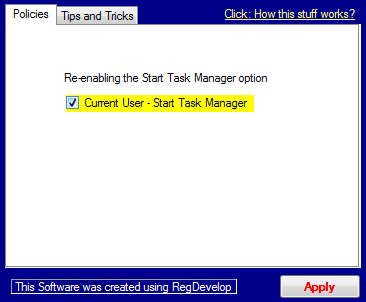
0 Comments:
Post a Comment