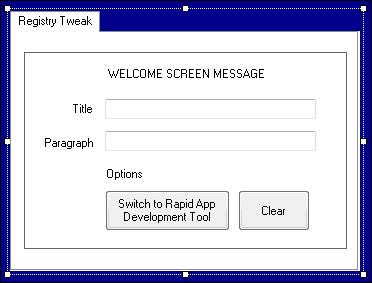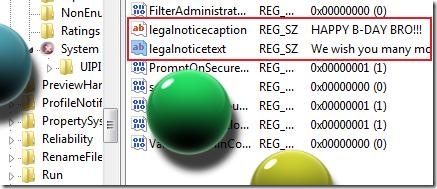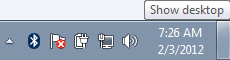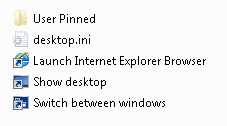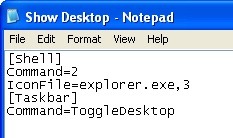If you have many computers and your using that in your business, your computer are shared within your family or you just want to put some messages once the computer restarts. This tip will give you an idea how it is being done using Regdevelop and Windows Registry.
Using Regdevelop to add Welcome Screen Messages
Using Regdevelop, the tool lets you create programs for windows registry. It’s easy. Try!
If you want to re-create the program, study the references and look for “Message before entering Windows”.
Using Windows Registry to put value data at “legalnoticecaption” and “legalnoticetext” value names
Run Regedit.exe as administrator by typing regedit in Start Menu Search. Press CTRL+SHIFT+Enter or use Right-Click and Run as administrator and proceed with the registry path below:
HKEY_LOCAL_MACHINE\SOFTWARE\Microsoft\Windows\CurrentVersion\Policies\System
Find these registry names
legalnoticecaption
legalnoticetext
Double-Click any of them and write any messages such as greetings or reminders. To restore, just remove your messages.
Another example:
legalnoticecaption
Software License Agreement
legalnoticetext
By downloading or using any software / documentations / blogs / articles from UnlockForUs.BlogSpot.com and other affiliate websites (e.g. unlockforus.org, windowsforus.com, code4jam.com), you acknowledge that you have read the license agreement, you understand it, and you agree to be bound by its terms.
References
http://unlockforus.blogspot.com/2009/05/regdevelop-part-3-using-checkbox-and.html
http://unlockforus.blogspot.com/2009/05/how-to-add-or-put-message-before-login.html
Enjoy!!!
Read more...