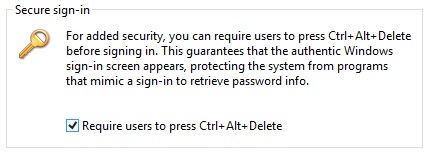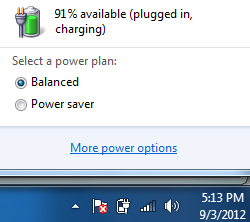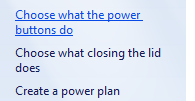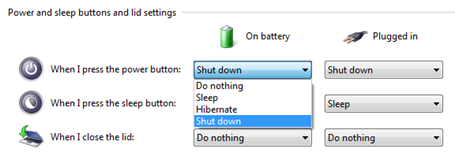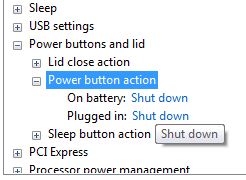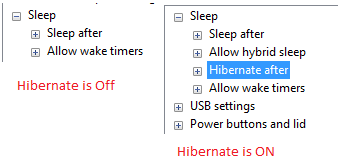Having some trouble or problem logging-in to your yahoo messenger, skype or msn messenger?
Allowing a network application to communicate through windows firewall - most of the times is called unblocking, is when you permit a particular software to send information through the firewall.
Here’s how to permit application using netsh:
Allowing a program to the firewall (enable and disable)
netsh firewall add allowedprogram program="C:\Softwares\skypetron\Skype.exe" name="SKY PETRON" mode=enable
netsh firewall add allowedprogram program="C:\Softwares\skypetron\Skype.exe" name="SKY PETRON" mode=disable
Deleting the added program from Windows Firewall listing
netsh firewall delete allowedprogram program="C:\Softwares\skypetron\Skype.exe"
For more information about the utility, Read here: http://unlockforus.blogspot.com/2012/04/how-to-configure-windows-firewall-wired.html
Allowing a program to communicate using a Graphical User Interface
For Windows XP, press Win+R key to open the Run Window > type “wscui.cpl” > Once Security Center opens, scroll-down and click Windows Firewall > In the Windows Firewall window, click the Exceptions tab, and then click the Add Program button. Finally, you just need to locate the exe file or the application that needs to be allowed. That’s it!
For Windows Vista, Windows 7 and 8, press Win+R key to open the Run Window > type “control /name Microsoft.WindowsFirewall” > Once Windows Firewall opens, at the left pane, locate “Allow a program or feature through Windows Firewall” > Click the “Change Settings” Button and scroll down for “Allow another program” and locate the executable application that needs to be unblocked.
Overall, A firewall is a program that checks all the information coming from the network. It blocks and permits software programs, depending on your firewall settings.
Keep on reading!