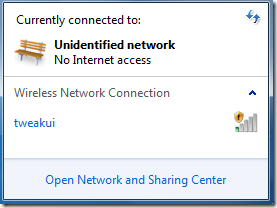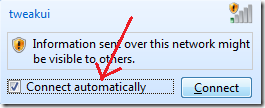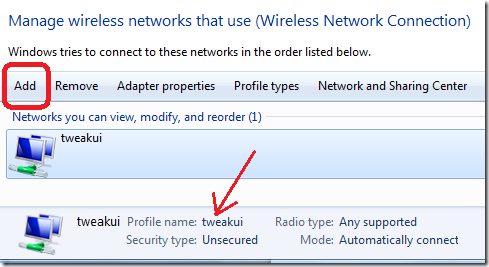This is a cool tip for every one who wants to try the system login at Welcome Screen of your windows 7 machine (even its own desktop). We’ll be using the program winbubble to patch and create a launcher using Ease of access icon at the Welcome screen.
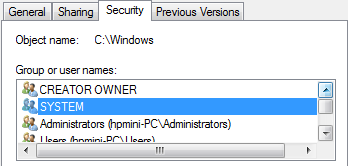
Once the program program is running, go to Windows 7 tab and click "ease of access center” option.
Its feature lets you access all hidden settings at the Welcome screen.
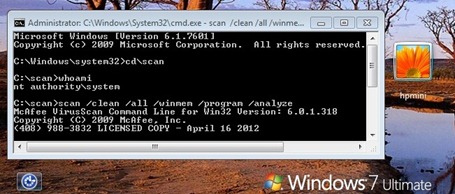
- Recovery of user accounts in your family computer is easier than ever (It’s a great alternative for Administrator accounts)
net use [useraccountname] password
- Scanning your computer for virus using command-line utility using system login really cool.
scan /clean /all /winmem /program /analyze
- Changing your Welcome Screen background picture or Wallpaper while at welcome screen.
Through Windows registry: HKEY_LOCAL_MACHINE\Software\Policies\Microsoft\Windows\System
UseOEMBackground = 1, and add a jpeg file here:
C:\windows\system32\oobe\info\backgrounds\backgrounddefault.jpg
- Access all DOS and hidden tools using the system login.
- Beat the access denied response while configuring something.
Anyway if you really want how it was done or it’s working, read and study some of my previous articles below:
Changing Welcome Screen Wallpaper using RegDevelop
Read more...