At Windows 7 and Vista, there are several enhancements that makes geeky computing great. One of these are WLAN commands to configure your wireless local area network or configure multiple computers using command prompt. Here’s how to connect to a Wifi-Network using command-line program called Netsh.
| netsh wlan connect name=tweakui |
where tweakui is the name of the wireless network (SSID)…
To unplug the wireless connection
| netsh wlan disconnect |
The command was very easy, however, in order to use the said tip, you’ll need to create a Network Profile. How will you make this work?
Easy Way
From the Connection Window located at the right portion of the taskbar, make sure that “Connnect automatically” option is checked and click the "Connect” button. That’s it! It will automatically create a network profile base on its network name or SSID.
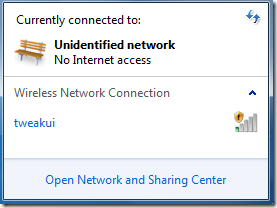
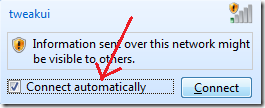
How to check if the Network profile is already been created
From “Open Network and Sharing Center” window, click to open “Manage Wireless Networks” Link located at the left pane and make sure that the network profile has been created.
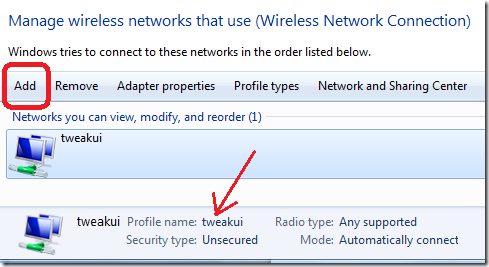
If not, another way is to click the Add option and Manually create the network profile.
Network name: tweakui
Security type: depends on the network configuration, in this example we’ll use No authentication – which means no passphrase to input before connection
afterwards, you can use some of the wlan commands…
| C:\Users\hp>netsh wlan show interface There is 1 interface on the system: Name : Wireless Network Connection |
Cool right!? Enjoy!
0 Comments:
Post a Comment