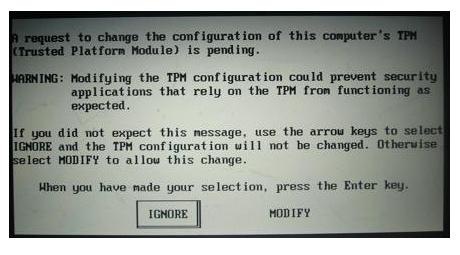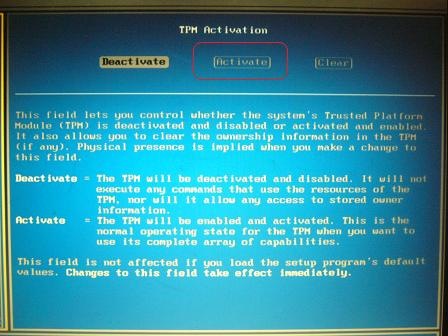This is one of the coolest feature and hacks in Windows 7 that let’s you customize the Logon background image at the Welcome Screen. The new version of WinBubbles lets you change the wallpaper directly at the Welcome Screen without registry hacks and conversion tool to resize the wallpaper and make the file size less than 256kb.
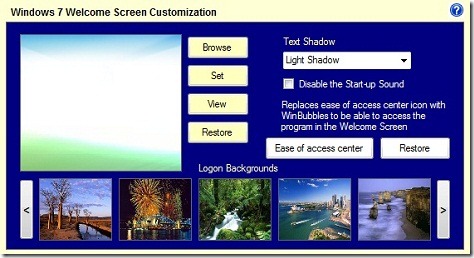
The great thing is, you don’t need to browse and find the best wallpaper inside your desktop. WinBubble will automatically convert those built-in free high-resolution backgrounds available and let’s you change them quickly and easily.
The automatic conversion code was tested from 3400-4300 jpeg images in different file sizes. You don’t need to worry about the file size anymore. It was designed for quick and instant conversion tool.

For Geeks, read here on how to change the background manually.
Just launch the application and go to Windows 7 Tab and choose which background do you want to use and click View to see the results.
To launch the application while on the Welcome screen, Click the “Ease of Access Center” option to activate the unique feature. You can press Win+L to test the feature and after that you can launch the application by clicking the lower-left side of the screen.
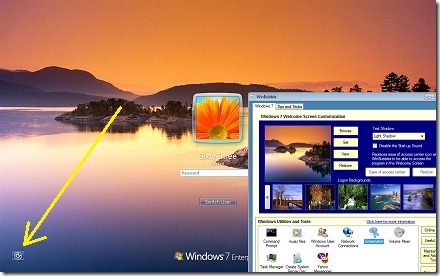
Enjoy using WinBubbles!
Read more...


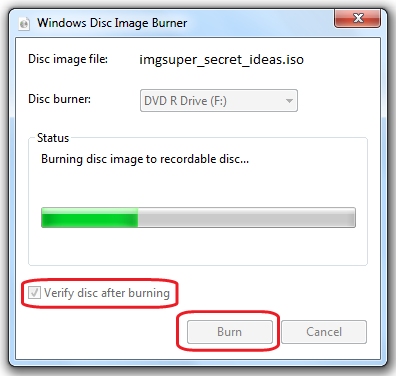
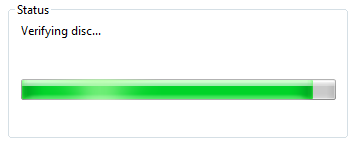
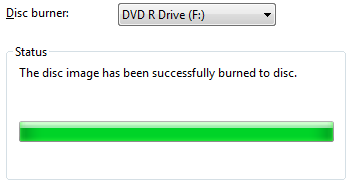



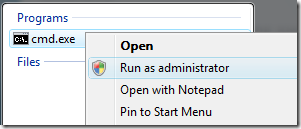
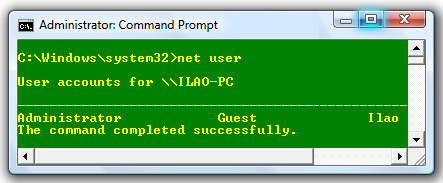
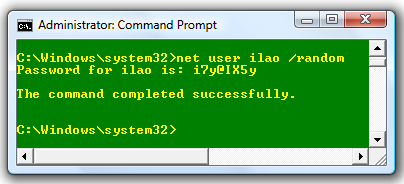


![awesome[6] awesome[6]](http://lh5.ggpht.com/_KVgFjF4P0gU/S7sx1jDPVQI/AAAAAAAAEAI/91VqfR5hsAA/awesome65.jpg?imgmax=800)
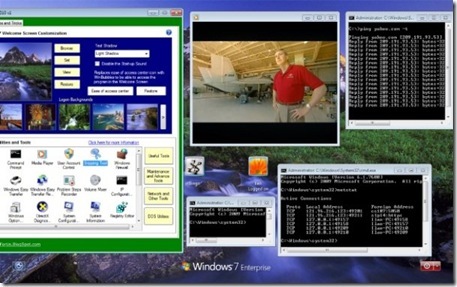

![winbubble4[1] winbubble4[1]](http://lh6.ggpht.com/_KVgFjF4P0gU/S7QYiUsUfwI/AAAAAAAAD90/0UD4Cc75uEE/winbubble413.png?imgmax=800)
![options%5B1%5D[1] options%5B1%5D[1]](http://lh4.ggpht.com/_KVgFjF4P0gU/S7QYjO-3wLI/AAAAAAAAD94/a8007XRBM-o/options5B15D12.png?imgmax=800)
![optionswindow%5B1%5D[1] optionswindow%5B1%5D[1]](http://lh4.ggpht.com/_KVgFjF4P0gU/S7QYjqGJe7I/AAAAAAAAD98/_-opuLXfrCg/optionswindow5B15D13.png?imgmax=800)
![firefox4[1] firefox4[1]](http://lh4.ggpht.com/_KVgFjF4P0gU/S7QYkYA2bgI/AAAAAAAAD-A/5r_lE7Pz-EE/firefox413.png?imgmax=800)
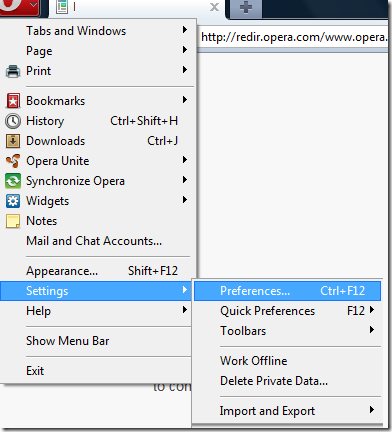
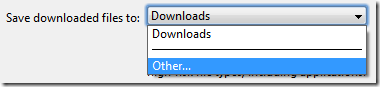


 The Trusted Platform Module (TPM) security hardware is a microchip that enables your computer to take advantage of advanced security features such as BitLocker To Go and Drive Encryption. It is built into some newer computers.
The Trusted Platform Module (TPM) security hardware is a microchip that enables your computer to take advantage of advanced security features such as BitLocker To Go and Drive Encryption. It is built into some newer computers.