 The Trusted Platform Module (TPM) security hardware is a microchip that enables your computer to take advantage of advanced security features such as BitLocker To Go and Drive Encryption. It is built into some newer computers.
The Trusted Platform Module (TPM) security hardware is a microchip that enables your computer to take advantage of advanced security features such as BitLocker To Go and Drive Encryption. It is built into some newer computers.
According to MS-Help article, A computer with the TPM can create encryption keys that can only be decrypted by the TPM. The TPM "wraps" encryption keys with its own storage root key, which is stored within the TPM.
Therefore, saving the storage root key in the TPM chip rather than your hard disk offers *better* protection against attacks designed to expose your encryption keys.
So, It is advisable to check the information that came with your computer to see if your computer is equipped with the TPM.
When you start the computer, the TPM checks the operating system for conditions that could indicate a security risk. These conditions could include disk errors, changes to the basic input/output system (BIOS) or other startup components, or an indication that the hard disk has been removed from one computer and is being started in a different computer.
If TPM detects one of these security risks, BitLocker keeps the system partition locked until you enter a BitLocker recovery password to unlock it.
How to Turn On TPM
Open the program WinBubble and go to Windows Utilities Tab or Windows 7 Tab. Click the Maintenance and Advance tools and look for “TPM Initialization Wizard”.
Once your computer restarts, you’ll received this message:
“A request to change the configuration of this computer’s TPM (Trusted Platform Module) is pending.”
WARNING: Modifying the TPM configuration could prevent security applications that rely on the TPM from functioning as expected.
“If you did not expect this message, use the arrow keys to select IGNORE and the TPM configuration will not be changed. Otherwise select MODIFY to allow this change.”
After that, your computer will restart again and press F2 to open the BIOS, select the TPM options and activate the settings.
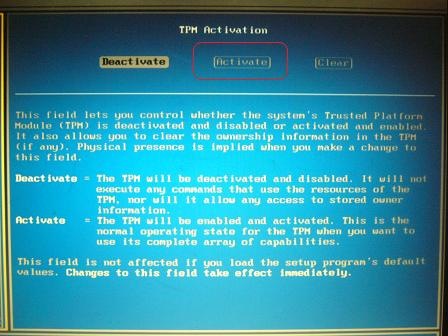
Manually Turn On the options
Here’s the location of the tool, "%windir%\System32\tpminit.exe".
For more Hidden Windows tools, check out WinBubble.
Hope this helps!
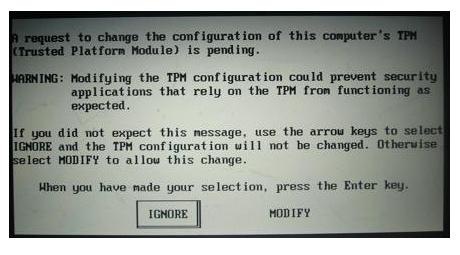
0 Comments:
Post a Comment