Usually in IE7 and IE8, you need to change the settings in the registry to Modify the default setting of download directory. Using WinBubbles in Windows 7, applying those settings in Internet Explorer is very simple.
Heres how to modify the options using the most popular Internet Browsers in Windows 7.
Internet Explorer
![winbubble4[1] winbubble4[1]](http://lh6.ggpht.com/_KVgFjF4P0gU/S7QYiUsUfwI/AAAAAAAAD90/0UD4Cc75uEE/winbubble413.png?imgmax=800)
Using WinBubble, you can do many useful things in your Windows Machine.
Go to IE Tab > At the Miscellaneous Group, simply change the default download directory as shown below or Press the Browse option to find and set the Directory.
Finally, Press the Apply to see the results.
Google Chrome
To change the Download location, you need to go to the icon located as shown in the picture below.
![options%5B1%5D[1] options%5B1%5D[1]](http://lh4.ggpht.com/_KVgFjF4P0gU/S7QYjO-3wLI/AAAAAAAAD94/a8007XRBM-o/options5B15D12.png?imgmax=800)
Using the Options Menu Item, click the Browse Button to change the Download Location.
![optionswindow%5B1%5D[1] optionswindow%5B1%5D[1]](http://lh4.ggpht.com/_KVgFjF4P0gU/S7QYjqGJe7I/AAAAAAAAD98/_-opuLXfrCg/optionswindow5B15D13.png?imgmax=800)
TIP: If you want to open the Save As File Dialog Window before downloading any file, click the option "Ask where to save each file before downloading".
Firefox
![firefox4[1] firefox4[1]](http://lh4.ggpht.com/_KVgFjF4P0gU/S7QYkYA2bgI/AAAAAAAAD-A/5r_lE7Pz-EE/firefox413.png?imgmax=800)
Click the Options Item at the Tools Menu, Main Icon and at the Downloads Group, click the Browse option to find and set the Default Download Directory.
If you want the application to to Ask and open the File Download Window before you start Downloading any Files, choose the Second option "Always ask me where to save files".
Opera
Open the Preference Window as shown in the picture below, go to Advance Tab and Download options.
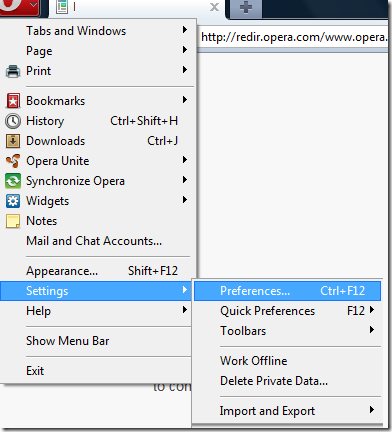
Change the Download directory by clicking the Choose option.
Safari
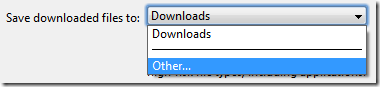
Accessing Safari settings is almost the same with Google Chrome. Just choose “other….” option to browse and select the download directory.
Hope This Helps!
0 Comments:
Post a Comment