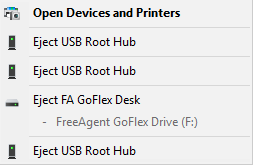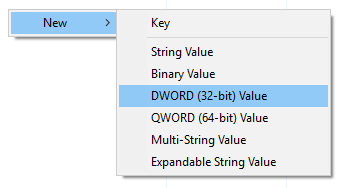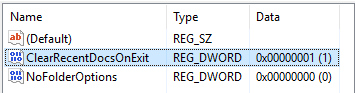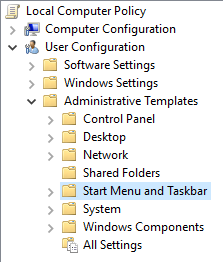While ejecting a USB hardware device on your notification bar, your computer hangs in a second and you keep on clicking and clicking until it never shows. Is there a backdoor or tricks that we can do to stop the hardware and wait until Windows notifies you that it is safe to do so unplug the device from your computer?
Backdoor or another way to unplug or eject a device
- Open the Run Window by pressing Win + R
- Enter the following command:
Rundll32 Shell32.dll,Control_RunDLL HotPlug.dll
As shown, you just need to select the device from the list and click Stop. Wait until Windows says that it is safe to remove the device from the computer.
That’s it!
Read more...