Privacy is one of the things that people observe everyday. If people around you tends to ask questions and sneak upon your work inside your Windows 10 computer, then here you are!
When you reboot, just like old times, automatically clearing your recent file list is very easy.
Using the program WinBubble
In just two clicks, WinBubble will provide you privacy and help you automatically by patching your Windows Registry. No more dangerous tasks! Helpful for Home versions of Windows…
Open the program WinBubble, go to More Policies Tab and click to check Clear Recent Documents history on exit. Finally, hit the Apply button.
Using your Windows Registry (regedit.exe)
Open your registry editor called regedit.exe and go to the registry path below:
HKEY_CURRENT_USER\Software\Microsoft\Windows\CurrentVersion\Policies\Explorer
Create a new DWORD key called "ClearRecentDocsOnExit" as shown and make sure that the value data is 1.
Using the Program gpedit.msc to activate the feature
Group policy editor is one of the powerful tools inside your Professional version of Windows that can make changes inside your registry without dealing with those dangerous task. Same with the program called WinBubble.
The policy is located at the Start Menu and taskbar folder and make sure that it is enabled.
That’s it! Hope this helps!

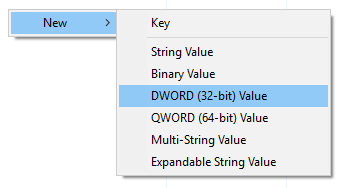
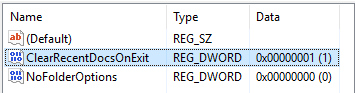
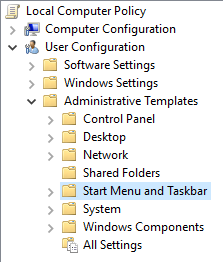
0 Comments:
Post a Comment