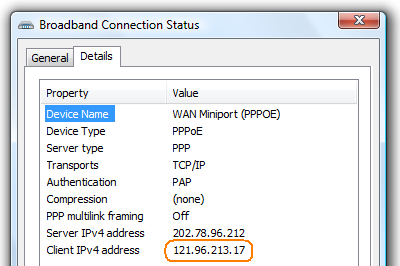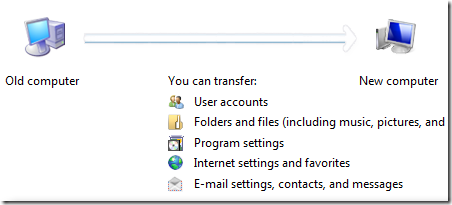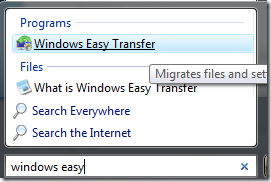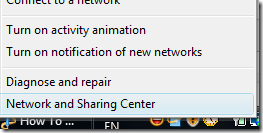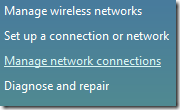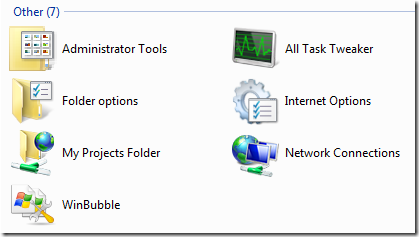Globally Unique Identifier or GUID is a 128-bit integer (16 bytes) identifier used in software applications in order to provide a unique reference number to identify a particular component. It is so unique that there's a very low probability or its impossible that any two or more component has the same value.
Globally Unique Identifier or GUID is a 128-bit integer (16 bytes) identifier used in software applications in order to provide a unique reference number to identify a particular component. It is so unique that there's a very low probability or its impossible that any two or more component has the same value.
Registry Applications
Network and Sharing Center
{8E908FC9-BECC-40f6-915B-F4CAOE70D03D}
System
{BB06C0E4-D293-4f75-8A90-CB05B6A77EEE}
Taskbar and Start Menu
{0DF44EAA-FF21-4412-828E-260A8728E7F1}
Folder Options
{6DFD7C5C-2451-11d3-A299-00C04F8EF6AF}
{GUID}
Using GUID Generator: you can use this tool to create your own Guid that can be used for tweaking and customization.
Example: Another Way to Add Icons to Desktop
Random Numbers
Generation of random numbers is very important in computer science. It is a computational algorithm designed to generate a sequence of numbers that appear to be random.
This is often use in gambling, cryptography, computer simulation, websites that predicts the users personality especially in social networking websites such as facebook and others.
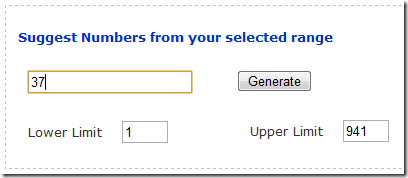
You can try here: Random Number Generator from your selected range
Using the Random numbers in lottery: http://windowsforus.com/LuckyLotto/
Overall, these systems are related to each other because they can produce unique numbers that can be use in many computer applications.
Being familiar is very important.
Hope this helps!
Read more...
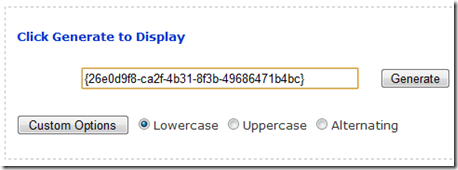
 Command line tools for Networking are very useful in many ways since Windows 95 and 98. These utilities will help you diagnose network connections.
Command line tools for Networking are very useful in many ways since Windows 95 and 98. These utilities will help you diagnose network connections.  Passwords are secret string of characters that help ensure unauthorized users do not access the computer. It is being use to log on to a computer system and access programs, documents, and other resources. This is being use widely on websites, and computers running in any operating system.
Passwords are secret string of characters that help ensure unauthorized users do not access the computer. It is being use to log on to a computer system and access programs, documents, and other resources. This is being use widely on websites, and computers running in any operating system.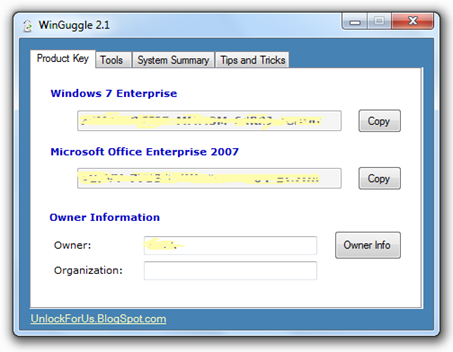
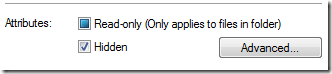
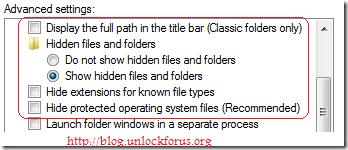
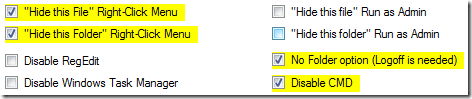
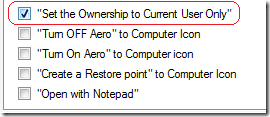

![winbubble[4] winbubble[4]](http://lh5.ggpht.com/_KVgFjF4P0gU/S3DkL6PFdqI/AAAAAAAADgw/7tB3BznyTzo/winbubble%5B4%5D%5B5%5D.png?imgmax=800)
![broadband[5] broadband[5]](http://lh5.ggpht.com/_KVgFjF4P0gU/S3DkMswqhCI/AAAAAAAADg0/0on4L_6szq8/broadband%5B5%5D%5B6%5D.png?imgmax=800)