Using the attribute Hidden in Properties
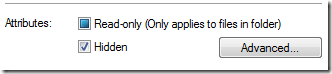
This is one of the simplest way to hide your files and folder.
However, users can easily see the hidden files by changing the option at the folder options. (pressing “Alt + T” and Folder option)
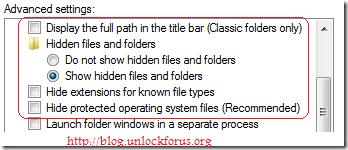
also by using the command prompt:
C:\>dir/ah
Using WinBubbles-lite, you can create “Hide this File” and “Hide this Folder” to your Context Menu.
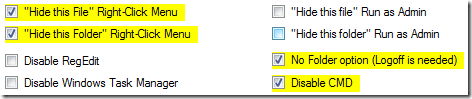
Aside from adding those useful right-click menus, you can disable the access to Folder Options and Disable the Command Prompt.
Simply Right-Click the Folder or file and hit the hide option. that’s it!
What if its not working? There’s another option of “Hide this file” or “Hide this Folder” by using an Administrator rights.
Disabling Access to the Folder (Vista only)
Using WinBubble 1.76: This will be the last vista version that focuses on the important and best tweaking functions of Windows Vista.
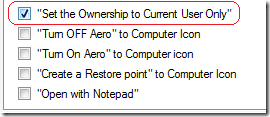
At the Right-Click Menu options group, use the “Set the Ownership to Current User Only.
This Right-Click menu option will disable other users access to the folder unless they are an administrator also.
Evolution
The Windows 7 version provides a single option and easy to understand settings that can hide any files easily….
Enjoy!
0 Comments:
Post a Comment