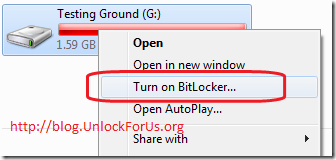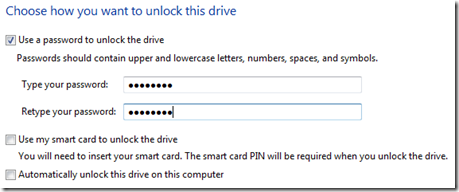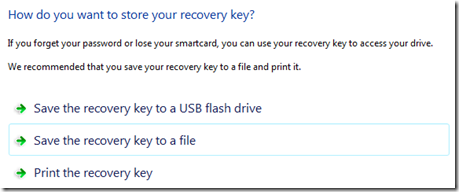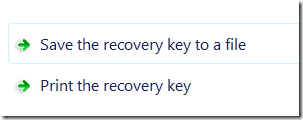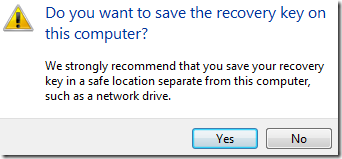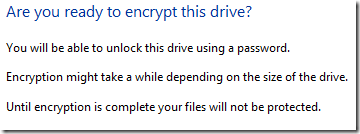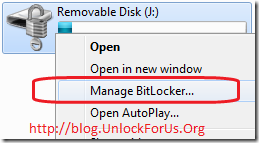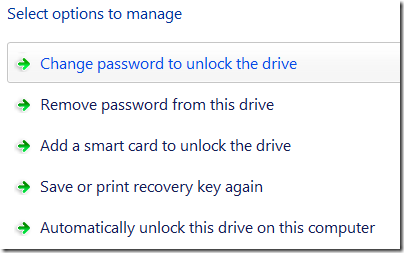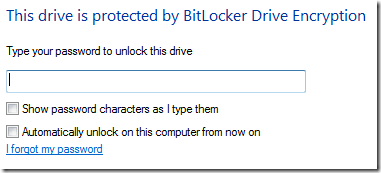Unlike Window Vista, Windows 7 is compatible with most of the applications and hardware in which it’s predecessor (Vista) is already compatible.
New Features and Terms that you should know
Windows 7 HomeGroup is one of the key features of Windows 7 that enables users to share files such as music, pictures, usb printers and documents easily. It simplifies the task in creating a network and sharing your files to your family members and friends. It’s like connecting to the internet via Wifi. The wizard will do everything for you, even the password to be set! Not just for the Geeks but for All! Note: It only works in Windows 7 machines.
Aero Peek is one of the useful and key feature of Windows 7 Home Premium edition and above that lets you view the thumbnail of the program and moving the cursor over the thumbnail will show a preview of the program in full view.
Aero Shake is a feature that let’s you minimize all windows by shaking any window. Shaking it again will bring back all windows to normal.
Aero Snap is one of the useful features of Windows 7 that automatically detects your movements and fills the screen while moving the window, whether it will fill the half of the screen or maximizes the entire screen. Resizing a Window will also detect your movement and fills the entire height of the screen. To restore, just double click the top side of the window.
Multi-Touch is a technology which allows users to control graphical applications with several fingers. It’s a tweak version of Apples iPhone and iTouch.
User Account Control (UAC) is a technology designed by Microsoft that aims to increase the security by limiting the privilege of any application that will be launch until an administrator authorizes it. For simple explanation, the computer will ask you “Are you sure to launch this program?”. In Windows Vista, the technology is annoying but effective, amazingly detects and nails all the worms and rootkits that will infect your computer. In Windows 7, UAC was tweaked and by default, it will only prompts when a program makes changes requiring elevated permissions.
Fast User Switching is a feature in Windows 7, XP, Vista and other modern multi-user operating systems that allows you to open or switch to a different user accounts without closing the opened programs and files first. It is turned on by default and this makes it simpler to share a computer with your family members or others.
Desktop Window Manager (DWM) is a feature of Windows running in Vista and above that enables the Windows Aero Graphical User Interface (the blurring, shadow and transparency effects of window). The desktop composition feature changes the way applications display pixels on the screen. Microsoft said If enabled, individual windows no longer draw directly to the screen or video memory. Instead, drawing is redirected to off-screen surfaces in video memory, which are then rendered into a desktop image and presented on the display.
Windows Mobility Center is a feature introduced in Windows Vista and included in almost all version of Windows 7 except the Starter Edition, that groups all functions relevant to laptops and mobility. Example: Brightness adjustments, Sound Adjustment, Battery level, External Displays, Synchronization and others. Pressing Win+X will help you access the window easily.
Windows Media Center is a program included in Home Premium, Professional, Ultimate and Enterprise edition of Windows 7 that lets you enjoy your archives of music, movies, pictures and the latest online media on your PC or even in your TV. Just buy a remote control and experience the coolest features of this program especially in Widescreen and HD displays.
The old thing: Encrypting File System (EFS) is a security feature of Windows running in Windows 2000 and above except for Windows XP Home, Vista Basic, Vista Home Premium, Windows 7 Starter, Home Basic and Home Premium. According to Microsoft, EFS enables transparent encryption and decryption of files by using standard and advanced cryptographic algorithms. Any individual or program that doesn't possess the key cannot read the encrypted data. Note: EFS was not designed to protect data while it's transferred from one system to another. You can read more the complete article by Microsoft: EFS
Remote Desktop Host is a feature that is available on Windows 7 Professional, Ultimate and Enterprise edition which allows you to create a server that can remotely controlled the entire desktop inside the network by using a Remote Desktop Client. This feature is also available in some editions of Vista and XP.
Windows Server Domain is a logical grouping of computers that shares a common database that contains the user account information and security information in a specific domain. It refers to the administrative concept of segregating groups and applying security and permissions easily to all computers inside the network by changing the settings in the server(s). Note: Physical connection is not important and you can log on to any computer on the domain without needing an account on that computer . Please read more about Windows Server Domain and it’s differences with Windows Workgroups, here.
Windows XP Mode is one of the key feature available free of charge to users of Windows 7 Professional, Ultimate and Enterprise edition that allows you to run Windows XP programs directly from their Windows 7 machine.
BitLocker Drive Encryption is a full disk encryption feature in Vista and Windows 7 Ultimate and Enterprise version design to help protect sensitive data from being accessed by unauthorized users.
BitLocker To Go is one of the most useful feature of Windows 7 Ultimate and Enterprise version that extends BitLocker data protection to USB Drives, enabling the users to add a password. Saving money to buy software the same function. The good thing, you can easily remove or unlock it afterwards.
Virtual Hard disk Booting is one of the key feature of Windows 7 that will let you boot directly to Virtual Hard Disks (VHD files). Virtual Hard Disk (VHD) is a virtualization technology that allows you to use multiple operating system on a single machine. For short, an OS inside the OS.
More Information
Windows Experience Index Score is the rating that corresponds to the lowest computed subscore by Windows System Assessment Tool. It ranges from 1.0 to 5.9 in Windows Vista and between 1.0 to 7.9 for Windows 7. Read here for more information about the tool and how can you save yourself from being trick by Computer stores.
Windows 7 Hardware Requirements: Unlike its predecessor, Windows 7 requirements will use the same requirements. Read here
Hotkeys or Keyboard shortcuts are key combinations that can make it easier to interact with your computer in everyday geek computing because you don't need to use the mouse as often. Read more about the New and Useful Windows 7 Keyboard shortcuts that will increase your productivity everyday. Click here
I’m going to update this article as soon as new features or technology will be included in Windows 7.
Enjoy!!!
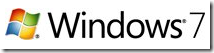
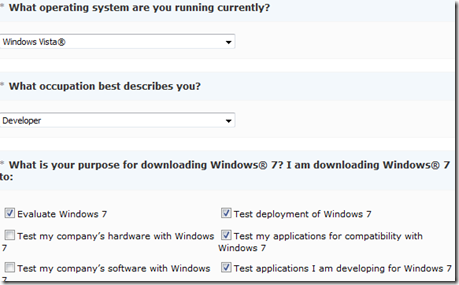
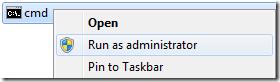

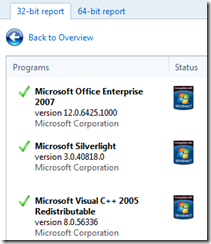
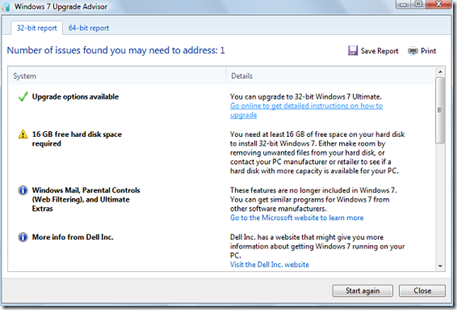
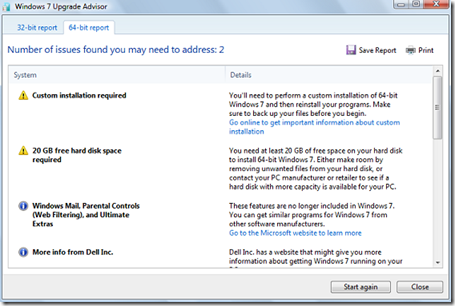
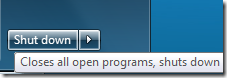
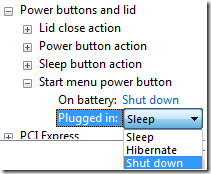
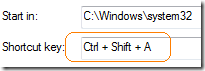

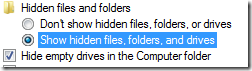
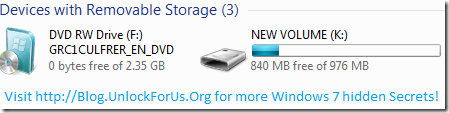
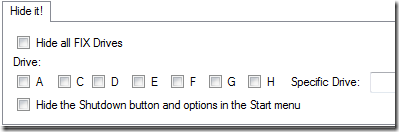
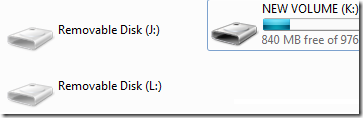
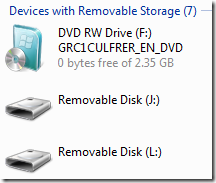
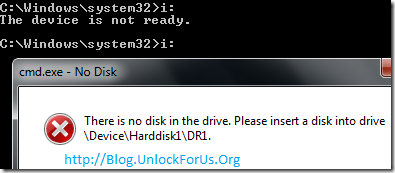
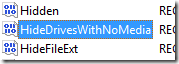


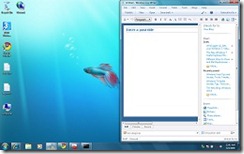
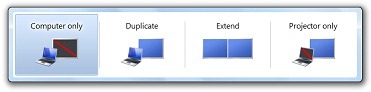

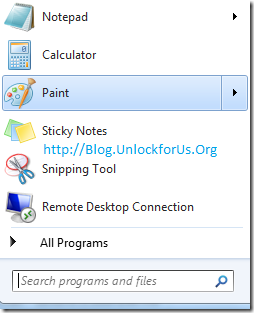
 This is one of the most useful feature in Windows 7. The password reset feature will let you create a backup of user account and password information to USB flash Drive, so that incase you forget your password or lose the smart card.
This is one of the most useful feature in Windows 7. The password reset feature will let you create a backup of user account and password information to USB flash Drive, so that incase you forget your password or lose the smart card.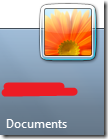
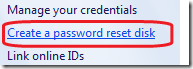

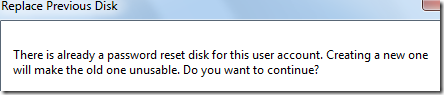
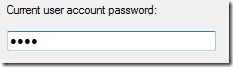
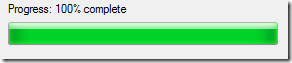
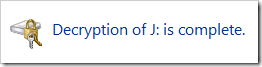



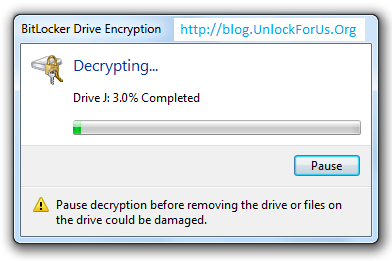
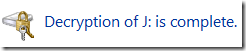
 BitLocker Drive Encryption is a disk encryption in Windows Vista and Windows 7 Ultimate, and Enterprise edition designed to help protect sensitive data from being accessed by unauthorized users. The good thing, Microsoft extends the functionality to Portable USB Disk Drives, Flash Disk or USB Sticks and that is called BitLocker To Go feature. Enabling the users to add a password, saving money for businesses to buy software with the same function.
BitLocker Drive Encryption is a disk encryption in Windows Vista and Windows 7 Ultimate, and Enterprise edition designed to help protect sensitive data from being accessed by unauthorized users. The good thing, Microsoft extends the functionality to Portable USB Disk Drives, Flash Disk or USB Sticks and that is called BitLocker To Go feature. Enabling the users to add a password, saving money for businesses to buy software with the same function.