This is one of the most useful feature in Windows 7. The password reset feature will let you create a backup of user account and password information to USB flash Drive, so that incase you forget your password or lose the smart card.
You can still accessed your account by resetting the password using a USB Stick.
Prevention is better than Cure
It’s easy… This article came from my Vista Tip. I’ve just modified and added some few information.
Push the Orb Ball, Open the start menu and simply click the User Account Picture.
User Accounts Window will open and click the Create a password reset disk located at the left side of the window.
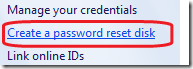
The Forgotten Password Wizard will open and click the Next Button
Set and Change the drive location

If you have an existing data or backup, this message will appear:
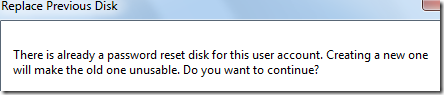
*you can move the data or the password file by copying to another location.
Input the current password
If the account doesn’t have a password, leave the box blank (lol…)
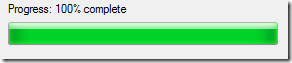
Finished. Keep it in a safe place. (secret)
Well, this article is not for a Geek. Most of them will open the User Account Window by pressing Win+R and type Control Userpasswords.
Ok, How to use the disk? Input any incorrect password and Just Click the Reset Password during logon.
For me, I usually use the hack in Utilman.exe and create a hidden backdoor in Windows Vista (Also works in Windows 7). So that, I can reset any user accounts any time without knowing the password. :D
Enjoy!!!
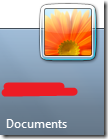
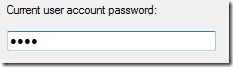
0 Comments:
Post a Comment