Want to hide your personal files by making your hard disk invisible to other users? Having some problem with your privacy if you have a common PC with your family?
Here’s how to create an “invisible” hardisk drives – the easy way using only the built-in tools in your computer.
HIDE ANY HARD DRIVE USING THE COMMAND PROMPT
Press the Win key, at search type “cmd” and press CTRL+SHIFT+ENTER to run the command prompt as administrator.
Once the command prompt interpreter is open, we’ll use the tool diskpart to remove and hide the drive. Here’s the summary of commands:
- diskpart
- list vol (to display the list of drives available in the system)
- select volume [number] => the command selects the drive that you want to hide
- remove letter=[drive letter] => the command removes the drive letter and later hides the drive.
-----------------------------------------------------------------
Microsoft Windows [Version 6.1.7601]
Copyright (c) 2009 Microsoft Corporation. All rights reserved.
C:\Windows\system32>diskpart
Microsoft DiskPart version 6.1.7601
Copyright (C) 1999-2008 Microsoft Corporation.
On computer: HPMINI-PC
DISKPART> list vol
Volume ### Ltr Label Fs Type Size Status Info
-------- --- ---------- ----- --------- ------- --------- ------
Volume 0 H DVD-ROM 0 B No Media
Volume 1 D Disk NTFS Partition 34 GB Healthy
Volume 2 E NTFS Partition 41 GB Healthy
Volume 3 C NTFS Partition 73 GB Healthy System
DISKPART> select volume 1
Volume 1 is the selected volume.
DISKPART> remove letter=d
DiskPart successfully removed the drive letter or mount point.
The trick should hide the disk drive as shown above.
TO UNHIDE THE DISK DRIVE
Repeat the steps above and use the following command to re-assign the driver letter and later, unhide the hard drive.
DISKPART> assign letter=d
USING WINDOWS REGISTRY TO HIDE DRIVES (regedit.exe)
Windows registry data name NoDrives can hide any drives or set of drives at the same time using the registry folder below:
HKEY_CURRENT_USER\Software\Microsoft\Windows\CurrentVersion\Policies\Explorer
Create a new dword value named NoDrives and use the value of 8 in decimal for the Drive D as shown below. To take-effect, restart your computer.
To get the other drives, here’s how to calculate the Data in decimal form:
![]() n is the position of the drive according to alphabet
n is the position of the drive according to alphabet
For example the drive F, since it is in 6th position at the alphabet, we can know the NoDrives decimal value by using the formula above
(6 - 1) = 5 and 2 raise to 5 is 32
To Hide drive F, just use the value 32.
That’s it!
How about hiding two or more drives using Windows Registry?
It’s easy! Just add the two or more values: Let’s try drive F and I.
(9 – 1) = 8 and 2 raise to 8 is 256
Therefore, F + I = 32 + 256 = 288
Using the value of 288 it will hide the Drive F and I.
Note: Remember to set the value in Decimal.
Another example is hiding the drives C and E => 4 + 16 = 20
Enjoy!
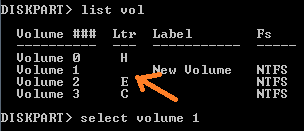

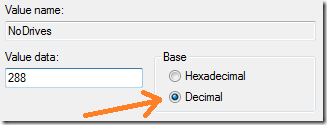
0 Comments:
Post a Comment