The system tray area is located on the right-side of the taskbar as shown above and contains icons that provides us the status about each program functions like new messages to your e‑mail, daily software updates, and network connections.
Here’s how to hide all the system tray icons using Windows registry.
Open the registry editor (regedit.exe) and explore the reigstry folder below:
HKEY_CURRENT_USER\Software\Microsoft\Windows\CurrentVersion\Policies\Explorer
To hide all icons, create a New dword value named NoTrayItemsDisplay and put a value of 1. To take effect, restart your computer – That’s it!
To unhide, simply put a value of 0 or delete the value name.
Create your own Policy applying program using Regdevelop
Regdevelop is a program that has the ability of creating your own tweakui like applications. The program lets you re-invent and create your own application for policies and customizations.
Drag and drop the label and checkbox control as shown above and change its caption and other settings as written below:
Caption
Hide All System Tray Icons
RegKeyPath1
HKEY_CURRENT_USER\Software\Microsoft\Windows\CurrentVersion\Policies\Explorer
Value_Name1
NoTrayItemsDisplay
ValueData1
1
ValueType1
DWORD
DeleteWhenUnchecked
True
That’s it! Just press the Start button for testing and finally, click the Build Now button after checking the program.
Enjoy!
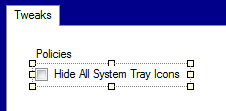
0 Comments:
Post a Comment