Most of the viruses today when your computer is infected disables the registry editor, folder options and task manager. Here’s how to re-enable them from command prompt.
Note: you must be running (cmd.exe) as administrator or else you’ll get “access is denied” – Type “cmd” on start search and press CTR+ALT+ENTER and select continue.
Re-Enable the Task Manager from command line
reg.exe ADD HKCU\Software\Microsoft\Windows\CurrentVersion\Policies\System /v DisableTaskMgr /t REG_DWORD /d 0 /f
Enable the Registry Editor from Command Prompt (XP only)
reg.exe add HKCU\Software\Microsoft\Windows\CurrentVersion\Policies\System /v DisableRegistryTools /t REG_DWORD /d 0 /f
Unhide and enable Folder options using command prompt
Current User
reg.exe ADD HKCU\SOFTWARE\Microsoft\Windows\CurrentVersion\Policies\Explorer /v NoFolderOptions /t REG_DWORD /d 0 /f
Local Machine
reg.exe ADD HKLM\SOFTWARE\Microsoft\Windows\CurrentVersion\Policies\Explorer /v NoFolderOptions /t REG_DWORD /d 0 /f
Creating a program for these commands using RegDevelop
Drag and drop the button control and configure the settings as shown above:
--------------------------------------------------------------
Caption
Task Manager
StartProcess (The settings came from the commands above)
reg.exe ADD HKCU\Software\Microsoft\Windows\CurrentVersion\Policies\System /v DisableTaskMgr /t REG_DWORD /d 0 /f
WindowStyle
Hidden
--------------------------------------------------------------
Continue with the settings for the registry editor and folder option, click the build button once you’re done.
That’s it! Enjoy!
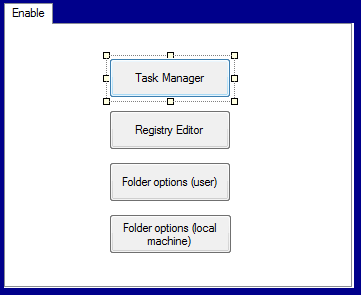
0 Comments:
Post a Comment