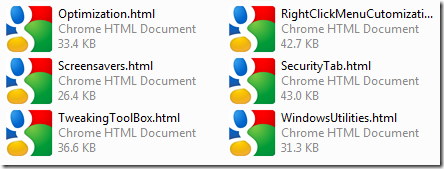
This is one of my favorite new features of WinBubbles.
The ability to changed the icons for any file type and easily restore them back to default in just few clicks! How?
I’m going to demonstrate how it is done by the new version of WinBubbles.
First, Go to the Icon Customization Tab and type the file extension e.g. “.html”
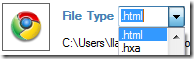
The Icon Explorer will show up and you can choose from those Icons shown or Browse Icons from the Applications itself e.g. Google Chrome
In this example, let’s try to Browse.
Go to this path
C:\Users\[Your Username]\AppData\Local\Google\Chrome\Application
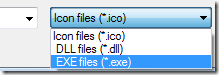 You have three options, let’s choose the third one to filter all executable files.
You have three options, let’s choose the third one to filter all executable files.
After clicking chrome.exe you’ll see the options below
Wow! You’ve hack Google Chrome and it has 4 available icons for Free!
You can Choose from any of the Four Hidden Google Chrome Secret Icons by double-clicking your selected one.
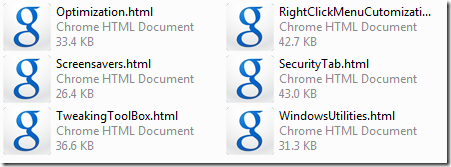
Try Hacking other icons too e.g. Internet Explorer
C:\Program Files\Internet Explorer\iexplore.exe
Firefox
![]()
C:\Program Files\Mozilla Firefox\firefox.exe
Opera
![]()
C:\Program Files\Opera\opera.exe
Safari
C:\Program Files\Safari\Safari.exe
Cool Right? That’s the new version WinBubbles!
Stay tuned for the release of WinBubbles!
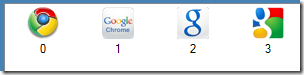
0 Comments:
Post a Comment