Activation helps Microsoft check that the installed software on your computer is genuine. It is the process of making sure that Windows on your PC is used according to the Microsoft License Terms.
Here’s how to enable and disable activation of your copy of Windows online.
Anyway to activate online, you'll need your product key. You can find them on your software box, usually written in the sticker—or in a confirmation e‑mail if you purchased and downloaded them online.
Enable and Disable Automatic Online Activation using Windows Registry
Registry subkey: HKEY_LOCAL_MACHINE\SOFTWARE\Microsoft\Windows NT\CurrentVersion\SoftwareProtectionPlatform\Activation
Value Name: Manual
0 = Allow automatic online activation (the default setting of Windows)
1 = Disable auto-activation
That’s it!
Read more: How to disable Activation notices and balloons
Application created using RegDevelop
Create your own application using the Registry Data above, its very easy using Regdevelop.
Drag and drop the checkbox control and let’s configure the Registry settings as shown:
RegKeyPath1
HKEY_LOCAL_MACHINE\SOFTWARE\Microsoft\Windows NT\CurrentVersion\SoftwareProtectionPlatform\Activation
Value_Name1
Manual
ValueData1
0
ValueType1
DWORD
DeleteWhenUnchecked
False
RegKeyPath2
HKEY_LOCAL_MACHINE\SOFTWARE\Microsoft\Windows NT\CurrentVersion\SoftwareProtectionPlatform\Activation
Value_Name2
Manual
ValueData2
1
ValueType2
DWORD
Once your done configuring its Windows registry equivalent, test the program by clicking the Start button and Build Now button to compile the program.
That’s it! Thanks for reading the article!
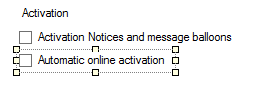
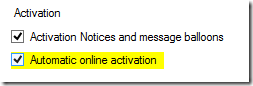
0 Comments:
Post a Comment