Want to install Windows 8 with your flash drive? The article is very interesting and really needed for those people using mini-laptops (or so called netbooks), tablets and next generation of computers where dvd’s and floppy drives is not anymore applicable, so let’s try to create a startup disk (bootable drive) for Windows 8.
Prepare your portable drive and format the removable disk as NTFS:
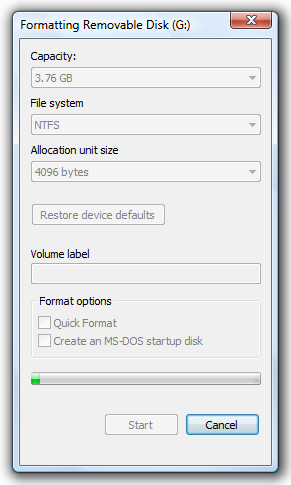
Next, open the command prompt as administrator and let’s make the drive partition as Active.
In the command prompt, type diskpart and press enter.
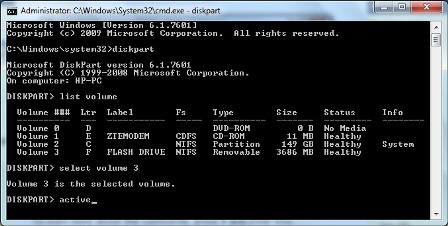
Wait for a while and let’s display all the drives and partitions using the comand list volume. Find the volume which the usb drive is located and use the command select volume 3 (in my case, its 3!). Press enter and type active. That’s it!
For those people who doesn’t know how to use these DOS commands, try formatting and setting the partition as Active using Computer Management Tools > Storage > Disk Management.
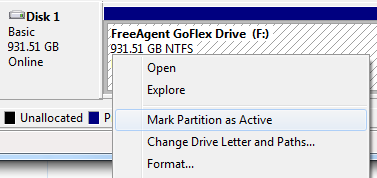
The final steps - Let’s create a Boot Sector and copy all the files in Windows 8 installer to your flash drive set as active partition.
To create a boot sector, go to the folder where the directory \Boot is located. You can use any Windows Vista, Windows 7 and Windows 8 installer and go to the Boot directory and type:
bootsect(space)/nt60(space)Flash Drive Letter
C:\Windows\System32>d:
d:\>cd boot
d:\BOOT>bootsect /nt60 f:
and wait for these message to appear:
Successfully updated NTFS filesystem bootcode
Finally, go to the partition where your windows 8 installer is located and copy the files to your flash drive.
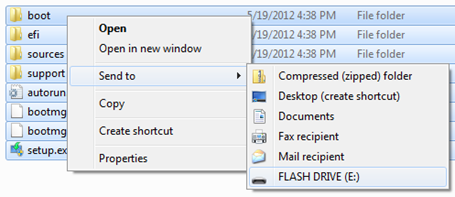
Cool?! Keep on reading!
0 Comments:
Post a Comment