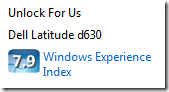 Netbooks users surely will be shocked when they find out that the wei scores of the newly bought mini-laptop is very low.
Netbooks users surely will be shocked when they find out that the wei scores of the newly bought mini-laptop is very low.
The Windows System Assessment Tool (WinSAT), is a free benchmarking tool by Microsoft that measures various performance and capabilities of a computer running in Windows 7, Vista and Windows Server 2008. The ratings are displayed as Windows Experience Index (WEI) score which corresponds to the lowest computed subscore. It ranges from 1.0 to 5.9 in Windows Vista and between 1.0 to 7.9 for Windows 7.
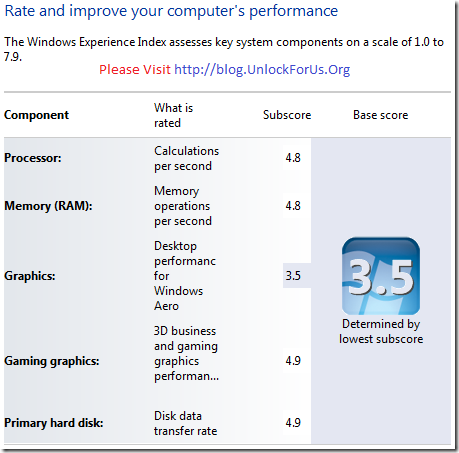
You can see the rating by pressing Win+Pause or by going to Computer Icon or Start Menu option > Right-Click > Properties
The Hack Stuff
From my previous article about changing wei score in Vista, WinSAT saves the scores in XML file located at Windows\Performance\WinSAT\DataStore folder. Each time you perform benchmarking using WinSAT, it creates a new XML file(s). All you have to do is to open the latest XML file and edit it using WORDPAD.
*formal.Assessment* xml file
Changes in Windows 7 compared to Vista
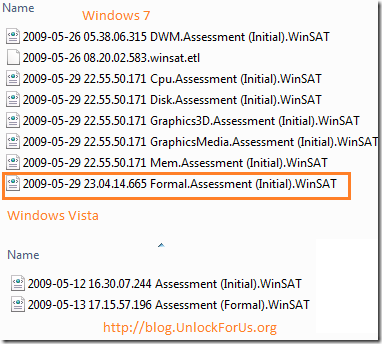
Now, it creates a separate xml file for each component.
Fun stuff: Modify your WEI score and show it to your friends just for fun.

Type “wordpad” in Start Menu Search > Right-Click > Run as Administrator. Once wordpad opens you’ll noticed that the UI was changed. Just press CTRL+O to browse and open the file (see the screenshot above).
Once, loaded… Press CTRL+F to find and type SystemScore
Simply change the score. It’s up to 7.9 only… 9.9 vista hack will not work anymore :D
CONS: Like I said before, Computer stores may trick their customers by editing the WEI scores. So, Please be careful! Always, check them by Re-running WinSAT.
How? type "Performance Inf" in the start menu Search and press "Enter" to open the Performance Information and Tools window.

Click "Re-run the assesment". For laptops, be sure that it is connected in AC source.
Enjoy!
0 Comments:
Post a Comment