WinBubble is loaded with small tools that will help you maintain and tweak your Windows easily. Even if a virus removes several options through registry in your computer you can still access them through WinBubbles.

Hacking WEI Score
This option will teach you how to change and edit your Windows Experience Index Score.
Read here for more information
System Configuration
MSConfig or System Configuration is a utility to troubleshoot the Windows startup process. In Windows 10, It provides a quick access to important tools for troubleshooting purposes such as UAC settings, Event viewer, Windows Troubleshooting program, System Properties and many more.
Folder Options
Usually If your computer was infected by worms, Folder options will be disabled in your Control Panel or Windows Explorer Tools Menu. WinBubble will help you access the program easily.
Advance Windows User Account
![useraccount[8] useraccount[8]](https://blogger.googleusercontent.com/img/b/R29vZ2xl/AVvXsEh5G62HbZgLlRkGPpxhL-U3uoOCb5ye3PwOgU43lU4dvuqV6NqC6bswGYAbuH2jmTJ3_6WsgfOaqmNBouYlpWJHaOvxU574GbsLTgpP4FDV2jU6jOKBPujbAjJ6GieH-Skyvc3HzICRYLw/?imgmax=800)
Windows user account is an administrator tool that can Reset or change Password, Hide or unhide/Disable or enable users to the welcome screen and get a detailed information about the user. It can also help you provide some important security settings during Windows Logon:
Command Prompt Background and Text Customization
![cmdprompt[8] cmdprompt[8]](https://blogger.googleusercontent.com/img/b/R29vZ2xl/AVvXsEiURPAy-U4rhCJFApkxM71K6NpMX7NeFiHkbxjKg5E8wx8RBx-vxDwBCbwUTRzEJQqLai0QHrUTqaOFED7KgTnraLTEP-29UaS4ykAGPDuqDiDG4rgR_AawRkl-qKNvSdoSggexVn5Pcks/?imgmax=800)
This tool can changed the default font color and background color of the command line interpreter (cmd.exe). Great add-ons!
![cmd[8] cmd[8]](https://blogger.googleusercontent.com/img/b/R29vZ2xl/AVvXsEiIFWPqTJja1hxwGWfcK-z3AVSHAcyy95P6Ap7YsE5JFLXK_zpGcTEWB5DJ7Aj6Rzs_CQzM2uUOGV8ij78hSpQsgcIZyH9ztFUmvvcjJlpvpS58HPY1rWNgGBr3ekb5n0yIqFPw6-zPB-Y/?imgmax=800)
All Tasks Tweaker
This is a hidden secret option in Windows 10 that will help you access all the important settings in the Control Panel into one location or window. This is the famous tweakers library called God-mode.
System File Checker
This is a utility in Microsoft Windows that can scan and fix corruptions to system files by drivers, viruses and softwares. Read here for more information.
Clear the DNS Cache
This option will flush the DNS resolver cache. Useful for troubleshooting DNS name resolution problems.
Adding your own tweaks and applications to WinBubble Tweaking ToolBox
![toolbox[8] toolbox[8]](https://blogger.googleusercontent.com/img/b/R29vZ2xl/AVvXsEhtTeAwwPluSTL2PwkX-wRHn0YG4rrrPwweC0nfTx_PxKiTkIoA7O2VTioJppWnwZmSs0MXLcj4GyK514uQS1cmnaNzQVUTjOMqH5b3DdhHNMd8IJkENlJoq3WmcVf4b38O2cENO8oMtV0/?imgmax=800)
If you downloaded some secret freeware application but you don't use it frequently, your desktop is full of icons and basically, you do not want to memorize lots of commands for tweaking and optimization. WinBubble Toolbox is great for you! Simply click the add your tools here option and add any programs that you want e.g. .exe, .reg, .bat, .cmd, vbs and others file extension. As long as it can be launch through Windows Explorer, you can add them also to WinBubbles.
AND MANY MORE!!! PLEASE TRY
THE TOOL…




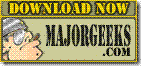



![useraccount[8] useraccount[8]](https://blogger.googleusercontent.com/img/b/R29vZ2xl/AVvXsEh5G62HbZgLlRkGPpxhL-U3uoOCb5ye3PwOgU43lU4dvuqV6NqC6bswGYAbuH2jmTJ3_6WsgfOaqmNBouYlpWJHaOvxU574GbsLTgpP4FDV2jU6jOKBPujbAjJ6GieH-Skyvc3HzICRYLw/?imgmax=800)
![cmdprompt[8] cmdprompt[8]](https://blogger.googleusercontent.com/img/b/R29vZ2xl/AVvXsEiURPAy-U4rhCJFApkxM71K6NpMX7NeFiHkbxjKg5E8wx8RBx-vxDwBCbwUTRzEJQqLai0QHrUTqaOFED7KgTnraLTEP-29UaS4ykAGPDuqDiDG4rgR_AawRkl-qKNvSdoSggexVn5Pcks/?imgmax=800)
![cmd[8] cmd[8]](https://blogger.googleusercontent.com/img/b/R29vZ2xl/AVvXsEiIFWPqTJja1hxwGWfcK-z3AVSHAcyy95P6Ap7YsE5JFLXK_zpGcTEWB5DJ7Aj6Rzs_CQzM2uUOGV8ij78hSpQsgcIZyH9ztFUmvvcjJlpvpS58HPY1rWNgGBr3ekb5n0yIqFPw6-zPB-Y/?imgmax=800)
![toolbox[8] toolbox[8]](https://blogger.googleusercontent.com/img/b/R29vZ2xl/AVvXsEhtTeAwwPluSTL2PwkX-wRHn0YG4rrrPwweC0nfTx_PxKiTkIoA7O2VTioJppWnwZmSs0MXLcj4GyK514uQS1cmnaNzQVUTjOMqH5b3DdhHNMd8IJkENlJoq3WmcVf4b38O2cENO8oMtV0/?imgmax=800)






















